FPP Plugin Setup
Don't worry, it's easy!
Overview
If you use FPP for your show, configuring the FPP plugin is something that has to be done, otherwise FPP would be unable to get requests and votes from Remote Falcon. And where's the fun in that? And don't be nervous. Setting up the Remote Falcon plugin in FPP is simple! We'll start with the setup steps to get you up and running and then dive a bit more into the individual settings and things to look out for.
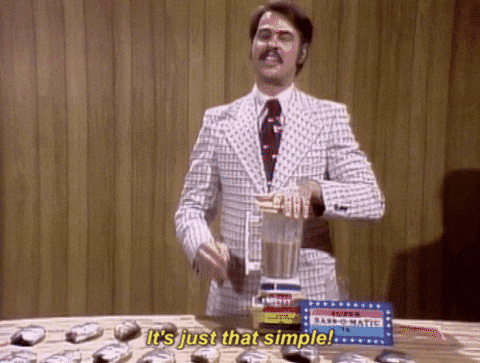
Installing the Plugin
Before you do anything you have to install the plugin.
1. Install the Remote Falcon Plugin
The first step is to go to the Plugin Manager (under Content Setup) and scroll down until you find Remote Falcon. When you find it, click the Install button.
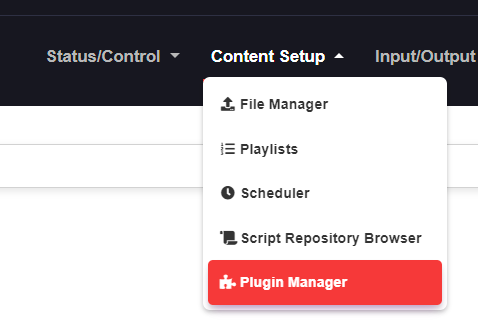

2. Power Cycle Your Device
You should see a yellow Reboot banner after installation is done. You can reboot, but know that this will not be enough! For some reason, after installing the plugin for the first time, the Remote Token does not save. To fix it you will need to completely power cycle your Pi or BB.
3. Go to the Plugin
After rebooting (you did reboot, right??) you'll find the Remote Falcon plugin link under Content Setup.
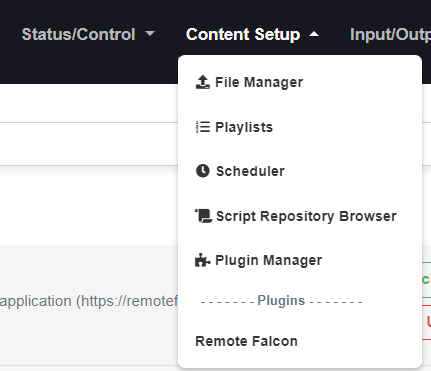
Configuring the Plugin
Now that the plugin is installed, time to get it set up.
1. Enter Your Remote Token
You remember that thing? Yeah, it's that funky password looking thing. Here's where to find your Remote Token if you don't remember. Just enter that token and press Tab or Enter to save it.
2. Remote Playlist Setup
Now for the fun part; setting up the playlist that you'll use to sync with Remote Falcon. If you haven't already created a playlist with the sequences, commands, and media you want to use in Remote Falcon, do that now.
While you are setting up your playlist, keep in mind that it should NOT contain and Lead Ins or Lead Outs.
The playlist you create for getting sequences into Remote Falcon should NOT be used in any schedules or started manually.
Once you have all the stuff you want in the playlist, select it from the dropdown.
3. Check Plugin
Believe it or not, that's really all you need! The final thing you want to do is run the Check Plugin utility. This will look for some common issues and let you know if something needs to be fixed. There's more info on what exactly gets check in the Check Plugin section below.
FPP Plugin Settings
Now that the plugin is set up, let's take a closer look at some of the things in there.
Plugin Status
The plugin status indicates whether the Remote Falcon Listener is Running or is Stopped (more info on what this means in How Does the Plugin Work?).
Remote Playlist Resync
If you make changes to the playlist you have synced with Remote Falcon, make sure you Resync by mashing that button.
Interrupt Schedule
This is a toggle that sets whether you want the normal schedule to be interrupted by requests or votes. Here's a breakdown on what this does exactly for each Viewer Control Mode:
- If toggled OFF with Jukebox Mode:
- When the normal scheduled playlist is running, and a request is made, the plugin will wait for the current playing sequence to finish before playing the viewer request. In other words, no sequence will ever be interrupted, whether it's a scheduled sequence or a requested sequence.
- If toggled OFF with Voting Mode:
- Like Jukebox, if a vote is placed while the normal scheduled playlist is playing, the plugin will wait for the current sequence to finish before fetching the winning vote.
- If toggled ON with Jukebox Mode:
- If interrupt is toggled on and the normal scheduled playlist is playing, the plugin will immediately grab the next request and start it. If another request is made while a viewer request is playing, the current playing request will not be interrupted. Viewer requests will never be interrupted.
- If toggled ON with Voting Mode:
- This is a little bit different... If the normal scheduled playlist is playing and a vote is made on a sequence, the plugin will immediately play that winning sequence. While that sequence is playing, votes on other sequences can be made like normal and will be gathered at the end of the current winning sequence. As with Jukebox, a winning sequence will never be interrupted.
With any interrupt option and any mode, the scheduled playlist will always resume where it left off once all requests or votes are played.
Check Plugin
Check Plugin (as mentioned above) looks for common issues in the plugin that might lead to wonky things happening. Here is what it checks:
- Internet Check: If you made it this far your FPP likely has access to the internet. However, stuff happens. This checks to make sure FPP can find the webs.
- Remote Token has been entered: Plugin is useless without the Remote Token, so it checks to make sure it was entered.
- Remote Playlist has been synced: "What am I supposed to do with this?" says all the viewers looking at your Viewer Page wondering what it does. Sync a playlist. Give them options.
- Remote Playlist should not contain lead in or lead out items: Yeah, so don't put lead ins or lead outs in the remote playlist. If you do then there's a chance a viewer will request a sequence but something else will play.
- Remote Playlist should not be part of any schedules: In addition to not having lead ins or lead outs, DO NOT use the remote playlist in any schedules. This can cause issues when requests and votes are done and FPP goes back to the normal schedule.
Advanced Settings
Hopefully you don't have to mess with these, but if you do here's what they are for.
Request/Vote Fetch Time
This is a number, in seconds, that determines how long before the current playing sequence ends that the plugin needs to reach out for the next request or vote. The default value is 3 seconds, but if your network connections is like molasses in winter, then you can change this to something higher to give the plugin more time to get a response from Remote Falcon. However, you should try to not exceed 5 seconds on this setting.
Additional Wait Time
So when a sequence is actually fetched from Remote Falcon, other things have to happen (like telling FPP to queue the sequence and updating the current playing sequence on the Viewer Page). If your Pi, BBB, or other flavor of microcontroller can't handle this and these things don't happen fast enough then you can see some weird behavior, like requests or votes disappearing. This additional wait time just tells the Remote Falcon Listener to chill a little while longer so it can finish it's stuff.
FPP Status Check Time
The Remote Falcon Listener has no idea what's going on with FPP unless it can get the status of FPP (to know if it's idle, playing, what it's playing, etc.), so this value determines how often the Listener checks for the status. On some devices, constantly checking the status can lead to high CPU usage. If you have a high CPU issue, setting this to a higher value can help with that.Just make sure to keep it between 1 and the current value you have for the Request/Vote Fetch Time.
Restart Listener
Restarts the Remote Falcon Listener. Can be helpful if something doesn't appear to be working right.
Stop Listener
Now if something really isn't working right, you can stop the Remote Falcon Listener entirely. This will stop the retreiving of requests and votes. To start again, just click Restart Listener.
Remote Falcon Commands
FPP Commands are an easy way to change certain settings in Remote Falcon from FPP. Commands can be added to any playlist and can also be scheduled, allowing settings to be changed at any time (for example, turning viewer control on before the show begins and turning it off when the show ends). Here are the available commands and what they can be used for:
Turn Viewer Control On/Off
These two commands are used to turn the Viewer Control setting in Remote Falcon on and off. Here's an example of how you can use these commands. Say you have Viewer Control turned off in Remote Falcon (viewers cannot interact with your show). You can schedule the Viewer Control On command to run shortly before your normal scheduled show. When the command runs as part of the schedule, Viewer Control will be enabled for your viewers. You can then schedule the Viewer Control Off command at the end of the night so when your show ends, it turns Viewer Control back off, preventing viewers from sending requests. If using the after hours section in your Viewer Page, it will be shown when Viewer Control is off and will hide when Viewer Control is turned on.
Turn Interrupt Schedule On/Off
These two commands can be used to toggle off the interrupt setting at any point you choose. When the script runs, the plugin will be automatically restarted so the config change can take effect.
Any time you update the Remote Playlist, you must restart the listener (command below)
Purge Queue/Reset Votes
These commands, like the others, can be placed as scheduled command or Lead In or Lead Out items (or wherever you want, really) to clear out requests or votes.
Update Remote Playlist
The Update Remote Playlist command allows you to upload a different playlist to Remote Falcon whenever you want. For example, you might want Kid Friendly Playlist to be available to your viewers in the early evenings, but then use Not So Kid Friendly Playlist later in the night.
Any time you update the Remote Playlist, you must restart the listener (command below)
Restart Listener
Not sure if this is really needed, but decided to provide the option anyway. This command will restart the plugin.
Stop Listener
This command is recommended to be used as a lead out or scheduled at the very end of your show. The command stops the plugin and gives your FPP time to relax and enjoy some time off before the next show. Just uhh... don't forget to restart it.
How Does the Plugin Work?
For those interested in how the plugin works, this section is for you. But I'm still going to try to keep it high level. The plugin has a listener (referred to as the Remote Falcon Listener) that essentially runs in a loop. As the loop runs, it's checks the current status of FPP. If FPP is idle then it doesn't do anything, since FPP isn't doing anything. But if FPP is playing a sequence or media, then the Listener then begins its real work. It updates your Viewer Page with what is currently playing and what is playing next from the schedule. Shortly before the end of the current playing sequence (if Interrupt Schedule is turned off), the plugin reaches out to Remote Falcon to see if there are any requests or votes. If so, it grabs the request or the highest voted sequence and tells FPP to play it next. This continues on and on until FPP stops playing or something catches fire.